One of the out-of-the-box workflows in SharePoint is the Collect signatures workflow.
When you are assigned to a task from this workflow, you’ll receive an email with an ‘Open this task’ action button.
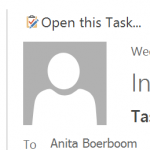
Select ‘Open Document’, Word is opened and on top the workflow task shows as notification.
Select ‘Open this Task’ and the following screen shows up:
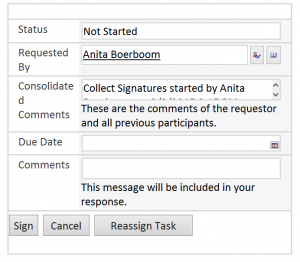
Optional add a comment in the ‘Comments’ field and select ‘Sign’.
The following message shows:
‘An error occurred signing the document. The signature line may not be configured correctly or may have already been signed.’
This message occurs when
- no Signature Line object is added to the document,
- there are more people in the workflow than signature lines or
- someone tries to sign a signature line which is already signed.
Add a Signature Line object to the document by selecting ‘Signature Line’ in the ‘Insert’ tab in Word or Excel. The following screen shows up:
Select ‘Ok’ and a Signature Line object is inserted in the document.
This signature line will be used in the workflow to be able to actually sign the document.
Summary
To use the Collect signature workflow an actual Signature line object has to be present in the document. Only Word and Excel documents can contain these kind of Signature line objects.
The sequence and number of persons assigned to the workflow have to agree the sequence and number of Signature line objects in the document.

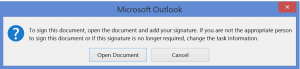
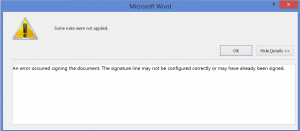
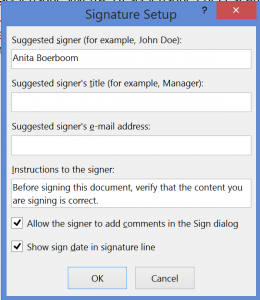
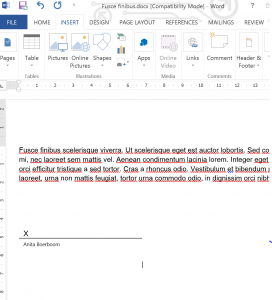
Useful and helpful tips.