To enable jQuery intellisense for Visual Studio 2008 install SP1 first, here is the link: http://www.microsoft.com/downloads/details.aspx?FamilyId=FBEE1648-7106-44A7-9649-6D9F6D58056E&displaylang=en
Restart your system, you will be asked to do.
Install the VS2008 SP1 Hotfix KB 958502: http://code.msdn.microsoft.com/KB958502/Release/ProjectReleases.aspx?ReleaseId=1736
This hotfix adds jscript editor support for “-vsdoc.js” intellisense documentation files.
When you receive the message
“None of the products that are addressed by this software update are installed on this computer. Click Cancel to exit setup.”
make sure you installed VS2008 SP1.
After installing start Visual Studio and create a new ASP.NET project.
Add a folder and put the script file and the -vsdoc.js into this folder.
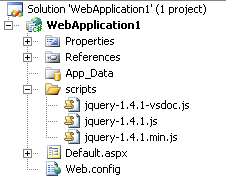
You can find these files at http://docs.jquery.com/Downloading_jQuery, the -vsdoc.js can be found at the Visual Studio link.
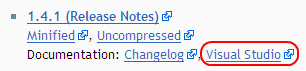
To add a reference in Default.aspx to the script file, drag the script file from the solution explorer to the source view of the aspx file. This adds the reference to your page:
<script src=”scripts/jquery-1.4.1.js” type=”text/javascript”></script>
To use the jQuery intellisense now add script tags en start to type $., you will see the intellisense show up:
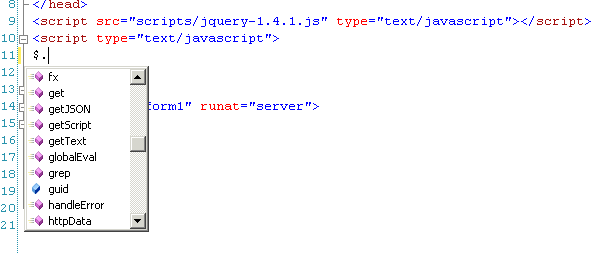
By the way, VS 2010 has built-in support for –vsdoc files.

Hello there. Albeit I don’t normally write a comment on blogs, I thought I would today, only to thank you really! I’ve finally got the information I was looking for (via your blog) on the 4th page of Yahoo results! So now I’m all covered 🙂 Thanks again! Dong
These are great articles. Keep up the good work.